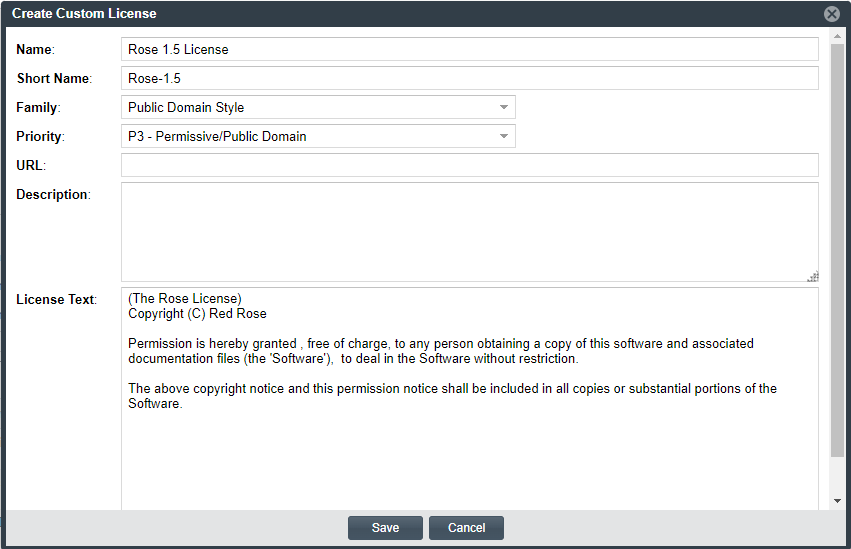Step 2: Create the Custom License
Once you performed one of the procedures in Step 1: Initiate the Creation of a Custom License to open the Create Custom License window, use these steps to create the custom license.
To create the custom license, follow these steps:
- From the Create Custom License window, provide the license properties. Name , Short Name , and License Text are required fields. For a description of the properties, see Custom License Properties.
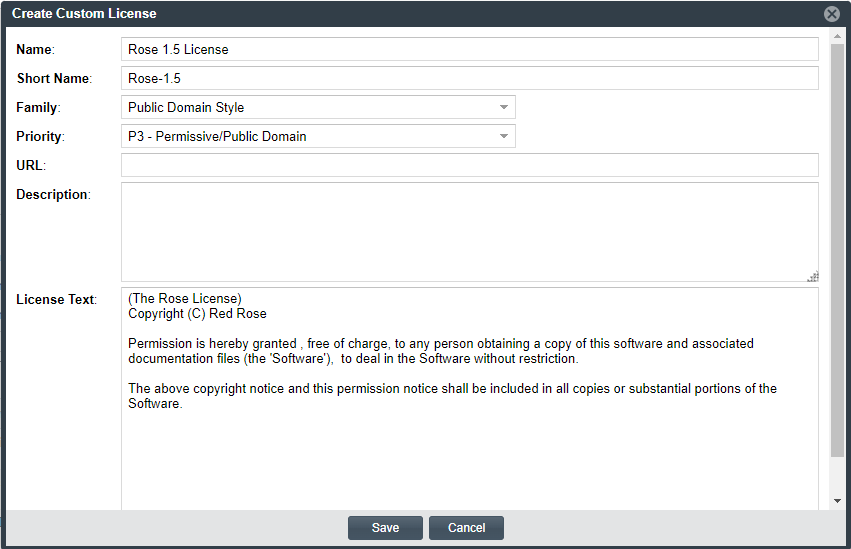
- Click Save to save the license to the Code Insight database.
- Click OK on the confirmation pop-up.
- You are returned to the previous window.
- Refer to the previous sections in Step 1: Initiate the Creation of a Custom License for a description of the specific “save” behavior related to the context in which the license was created.