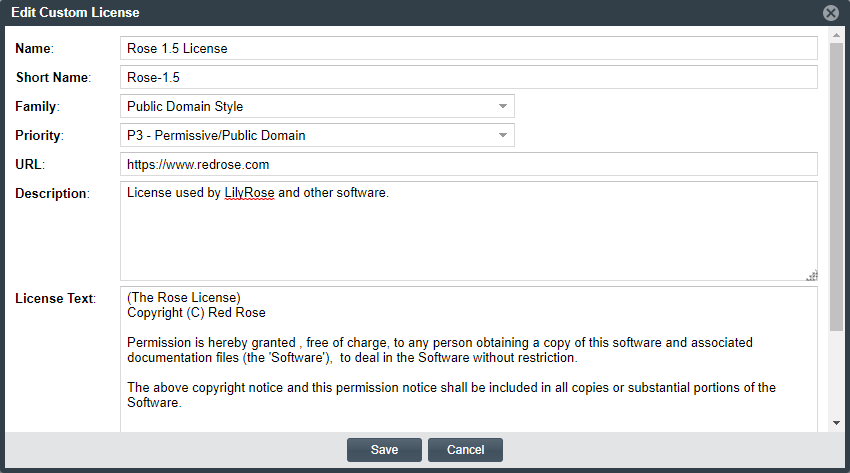Step 2: Update the Custom License
Once you performed one of the procedures in Step 1: Initiate the Custom-License Editing Process to open the Create Custom License window, use these steps to create the custom license.
To edit a custom license, follow these steps:
- From the Edit Custom License window, update the license properties as needed. For property descriptions, see Custom License Properties.
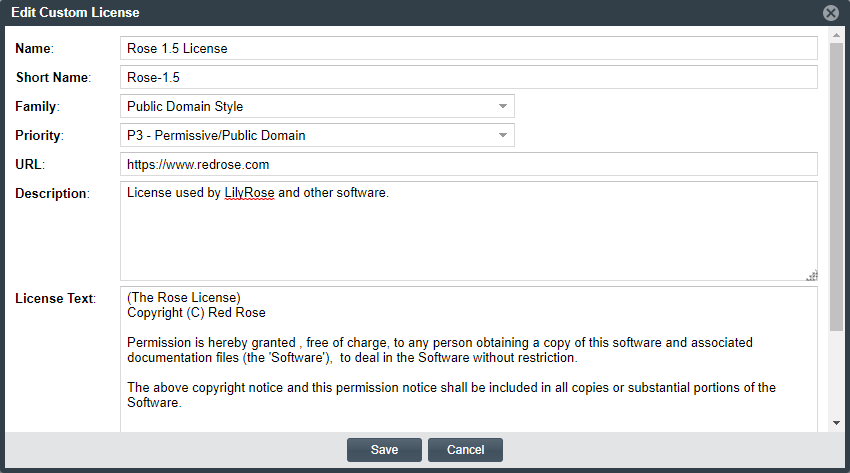
- Click Save to save the license updates to the Code Insight database.
- Click OK on the confirmation pop-up.
- You are returned to the previous window.
- Refer to the previous sections in Step 1: Initiate the Custom-License Editing Process for a description of the specific “save” behavior related to the context in which the license was created.