Accessing Alerts from the Inventory View
This procedure describes how to access the security vulnerability alerts for a specific inventory item from the Code Insight Inventory view.
To view security vulnerability alerts from the Inventory view, do the following:
- Open the Inventory view. (For instructions, see Opening the Inventory View.)
- (Optional) To filter the view to show only inventory items that have alerts, do the following:
- Click the Advanced Search button at the top of the view.
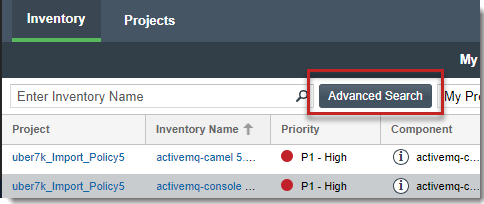
- From the Advanced Search dialog, select Inventory with Open Alerts (located in the Inventory Notifications section), and click Apply .
- The Inventory view is displayed, listing all inventory items with open and closed alerts. (The Alerts column shows an icon for each item.)
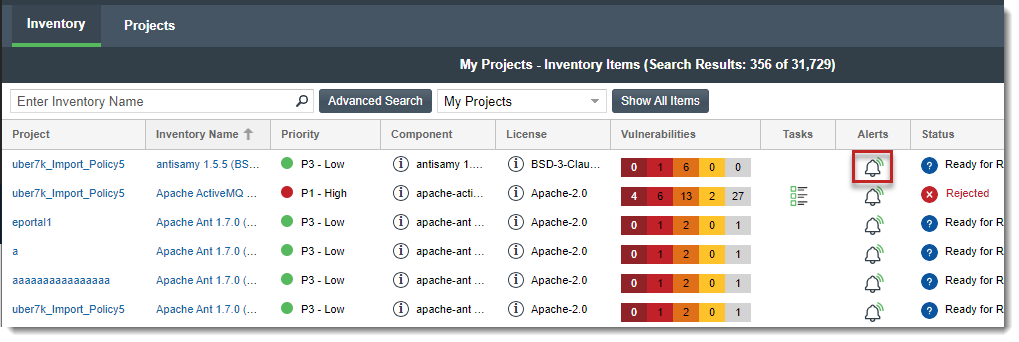
- The Inventory view is displayed, listing all inventory items with open and closed alerts. (The Alerts column shows an icon for each item.)
- (Optional) To filter the view to a specific project, click Select Project to select a specific project.
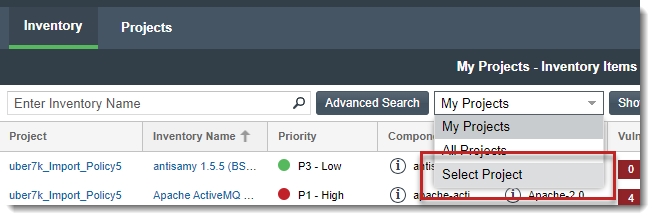
- The Alerts dialog is displayed, listing the open and closed alerts for the inventory item.
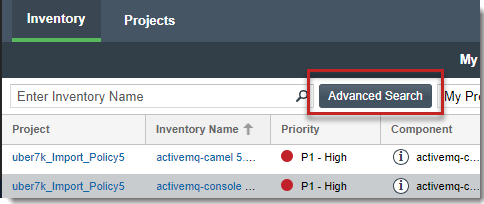
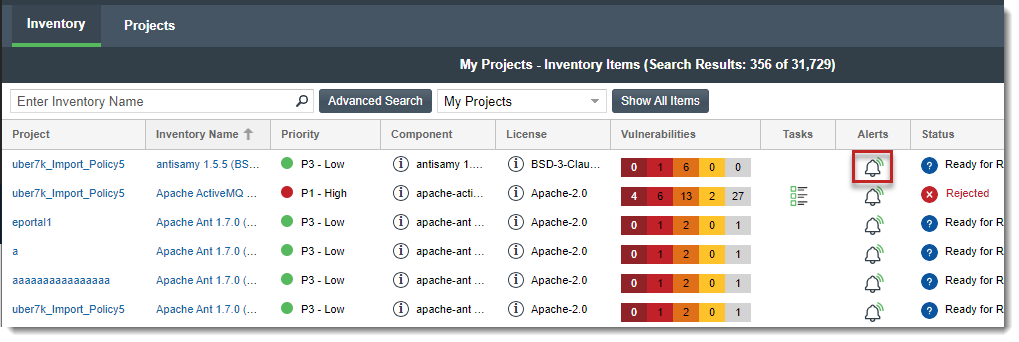
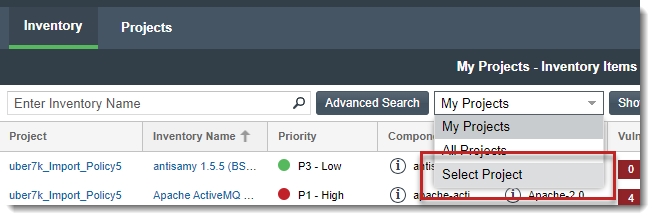
- To view the open and closed alerts for a given inventory item associated with a given project, locate the item, and click the
icon in the Alerts column.